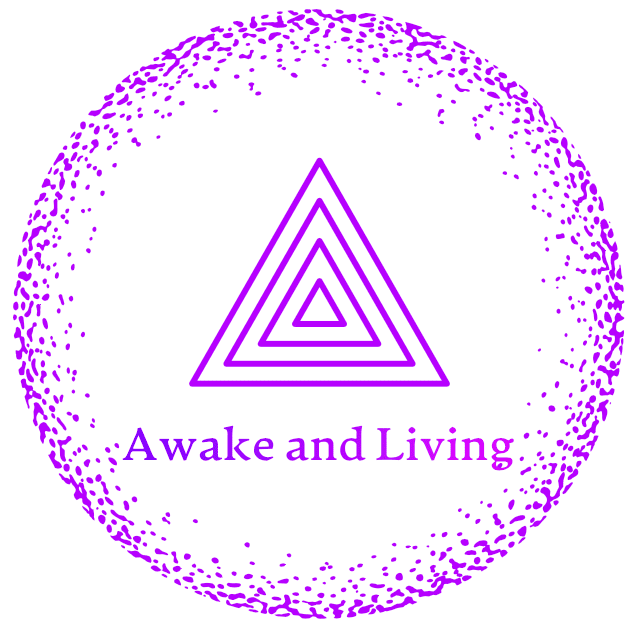Now I hope you know all the signs of someone or yourself having an electrolyte deficiency and know all the ways to restore your levels appropriately.
This week on electrolytes covered:
- What are electrolytes? Blog
- Benefits of replenishing with electrolytes. Blog
- How to replenish lost electrolytes. Blog
- Dangers of an electrolyte imbalance. Blog
I spent Christmas 2010 with my dad in the Philippines. It was a great time, but more on that later with my travel week. When I arrived, my dad’s best friend presented his Christmas gift to me it’s a version of Awake & Living articles for the iPad.
Ted Padova, the author of the best selling Adobe Acrobat PDF Bible, Adobe Creative Suite Bible, and many other computer books, created an edition of Awake & Living for the iPad.
Installing the iPad version of Awake & Living
If you own an iPad, you can download the .issue file and install it on your iPad. Follow these steps to view my digital magazine on your iPad.
1. Download the Awake & Living issue HERE. The file format is a .issue file. File size is 38MB.
2. Download the free AdobeDigitalViewer application on your iPad. The issue file is viewed in the Adobe Viewer. Visit the Apps store on your iPad and download the Adobe viewer application.
3. Connect your iPad to your computer USB port.
5. In iTunes, make sure your iPad is connected (1), click the Apps tab (2), scroll down to the Adobe Viewer application and select it (3), click the Add button (4) and the Choose a File: iTunes dialog box opens. Select the AwakeLiving.issue file and click Choose. The file is then copied to your iPad.
6. To view the file, open the Adobe Viewer and touch Download. The file is downloaded to the viewer and ready for browsing.
For the Techies: Creating your own digital magazines for iPad
If you want to create your own personal digital magazine for the iPad, here’s what Ted did to create the Awake & Living publication.
1. Download the Adobe Digital Publishing Platform files. The Adobe Digital Publishing Platform tools are available for free download during the public beta testing period that should last until Q2 2011. Visit Adobe Labs and download the files HERE. <URL = http://labs.adobe.com/technologies/digitalpublishing/>
2. Start out in Adobe InDesign CS5. You need to layout all your articles in separate InDesign CS5 layouts. Look over the User Guide PDF file that’s part of the download from Adobe Labs to observe how the folders need to be arranged to produce your issue file.
3. Create a 70 x 70-pixel file in Photoshop or Photoshop Elements and use a cropped section of each of your article pages for the image content and save as a .png file. Each article needs a .png file 70 x 70 pixels for the table of contents displayed on iPad.
4. Use the Content Bundler to bundle your issue. This application is part of the download from Adobe Labs.
5. Select your root issue folder and the articles are loaded in the Bundler.
6. Export the issue. Click the Export button to create the issue file you ultimately add in iTunes in the Adobe Viewer application.
The above is a simplified set of steps you need to follow for creating a digital publication for iPad. There’s much more especially when you want to add animation. Ted advises following the tutorial and user guide that comes with the download from Adobe Labs. Try to first create a cover page and see if you can successfully produce the issue file and see it on your iPad. Then move on to creating additional articles, testing each one as you create them. Finally, try working with animation and using the Interactive Overlay Creator that is an application you receive as part of the download from Adobe Labs.
Ted Padova created my digital magazine so I’m not aware of all the technical issues you can experience using the applications. If you have any questions or problems, Ted says feel free to contact him at ted@west.net.
I’d love to see some digital magazines from my readers. Please let me know if you create some content and I’ll look forward to seeing your publications. xxx